Note – Dashboard scopes apply only to ProductionThe Dashboard roles that you assign only apply to the Production environment, and you must also assign the Production API account (also called Production platform) to the user for them to be able to take the actions allowed by their role.For Sandbox API accounts, all users can take all available actions via the Dashboard for the Sandbox API accounts to which they are assigned. The Sandbox only role is designed for team members only needing access to Sandbox API accounts.
- The roles you can select for a team member
- More information about the Reports role, showing its scopes in READ or READ & WRITE permissions, and the actions in the client.reports scope
- The platforms to select, with an example Production API account and two Sandbox API accounts
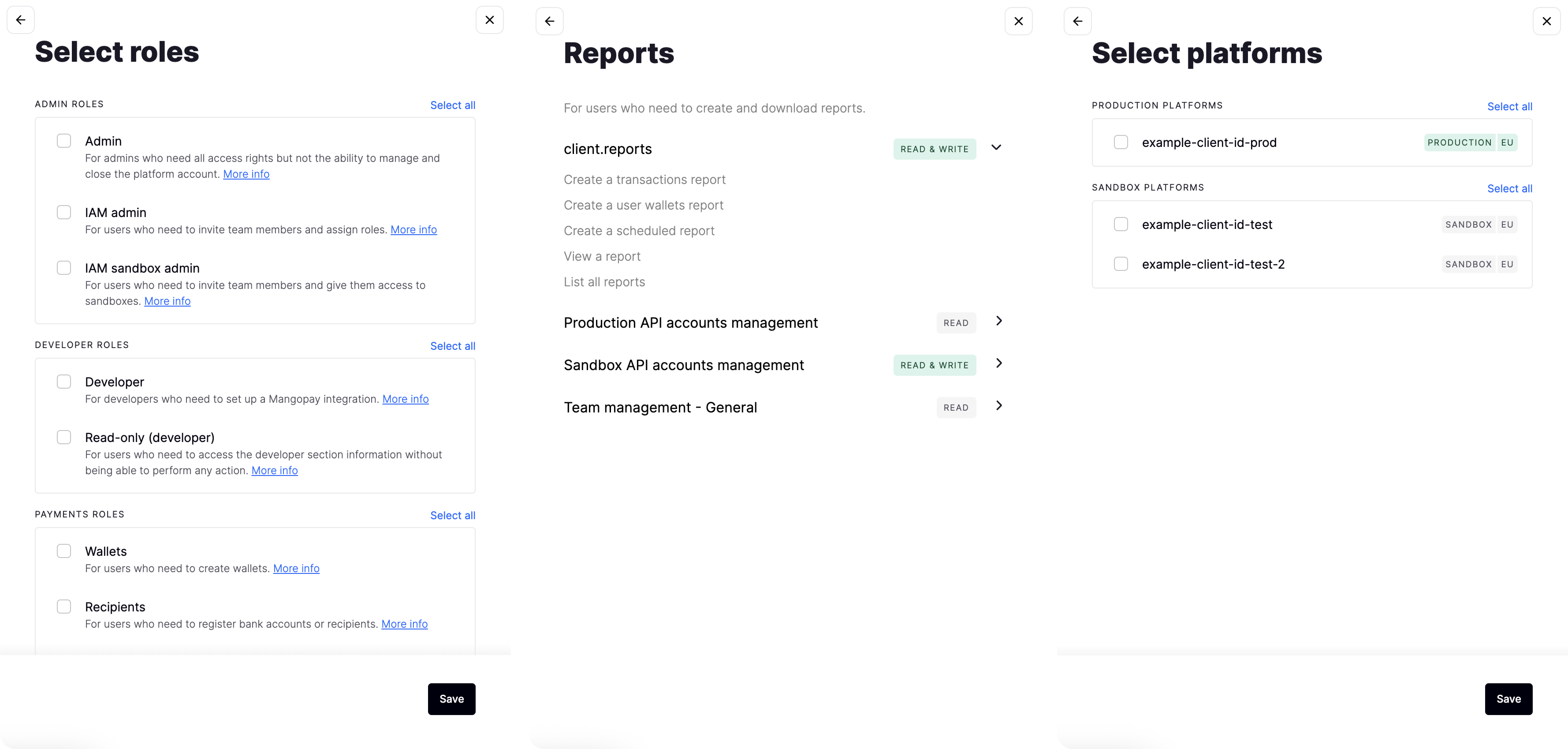
Invite a team member
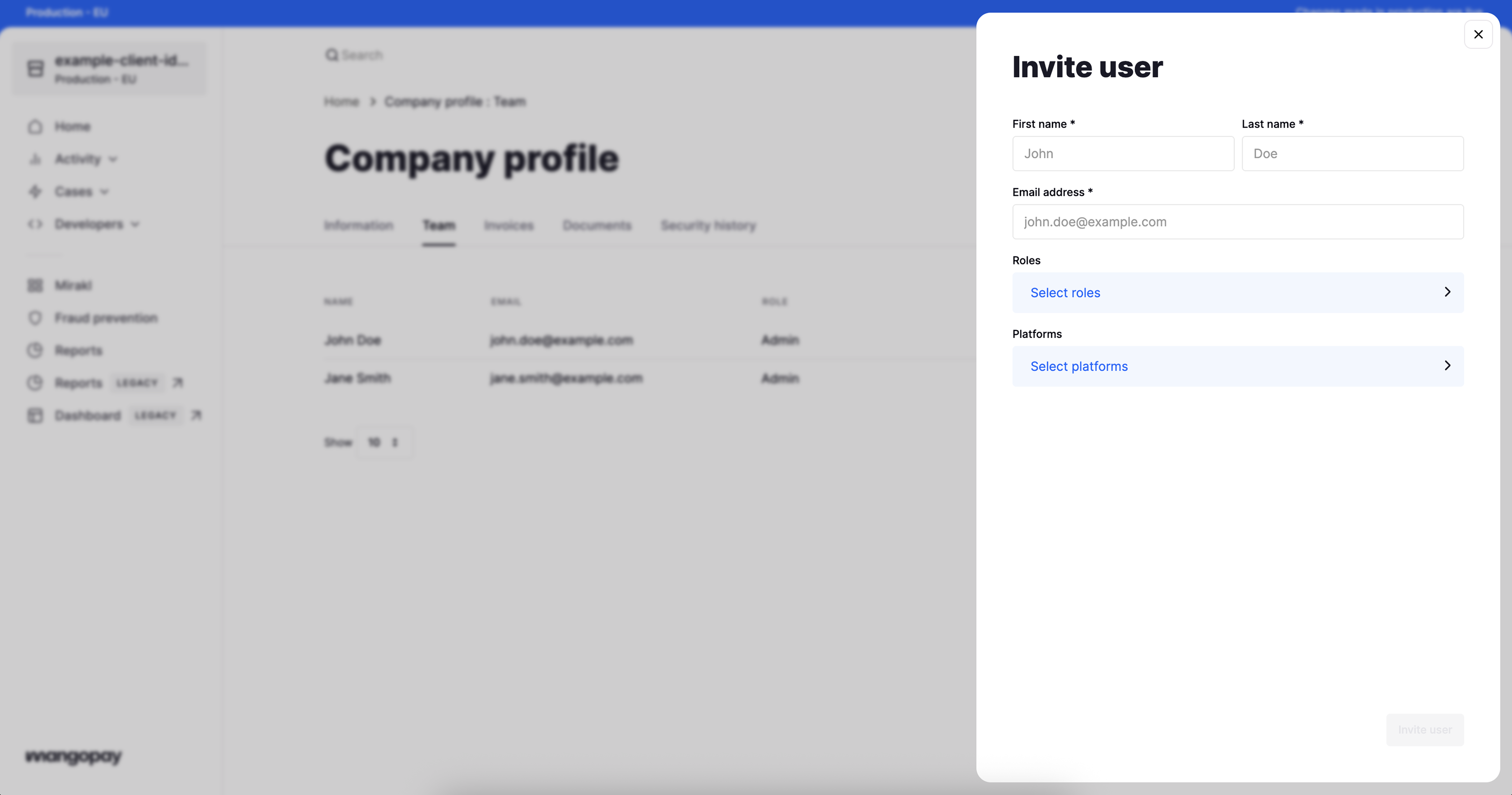
- In the top right, click the building icon to go to the Company profile
- On the Team tab, click the Add member button in the top right
- Enter the name and email address
- Assign one or more roles and click the Save button
- Assign the platforms (also called API accounts) they should have access to, and click the Save button
- Click the Invite user button
Modify roles assigned to a team member
To modify the roles assigned to an existing user:- In the top right, click the building icon to go to the Company profile
- Click the vertical three-dot icon (⋮) next to the user on the Team tab and click Edit details (or: click the user to see their details and then click the Edit details button in the top right)
- Modify the roles and/or platforms, clicking Save in each case, and then click Save again
Transfer ownership
You can assign the Admin role to more than one team member, but the Owner role can only be held by one person. The Owner role allows that team member to modify the platform’s billing information, manage the registered platform information, and close the account. The team member with the Owner role can pass the Owner scope to another team member. To do so, the Owner needs to:- In the top right, click the building icon to go to the Company profile
- Click the vertical three-dot icon (⋮) next to the user in the Team tab and click Transfer ownership